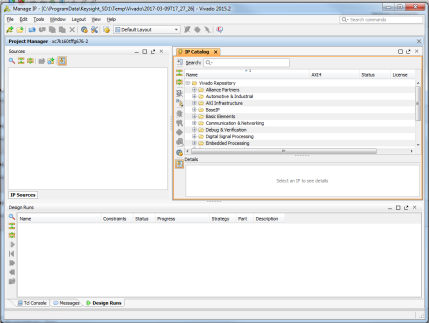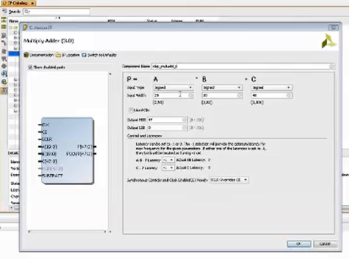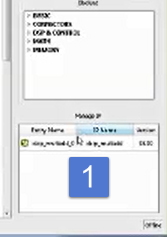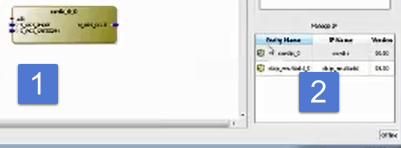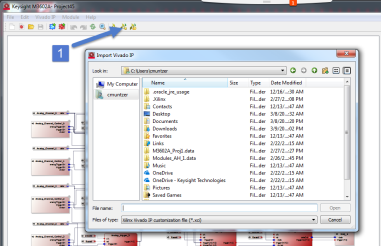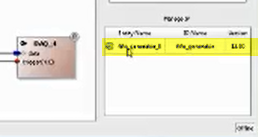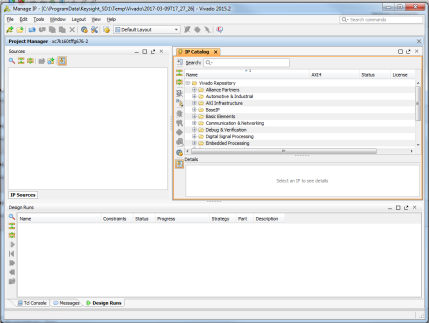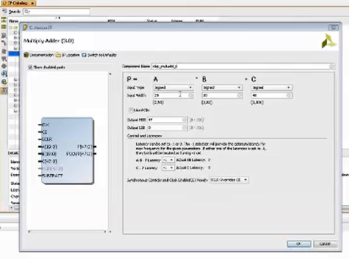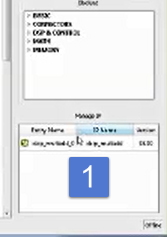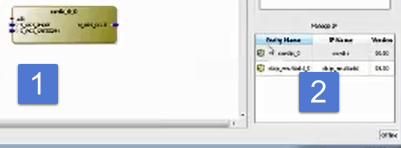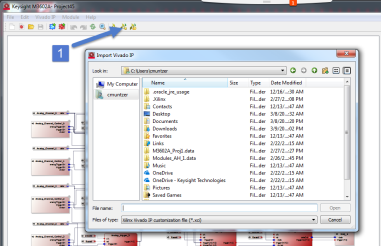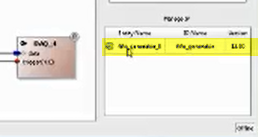Open topic with navigation
Importing Vivado IPs
The M3602A software also allows the user to import Vivado IPs from the Xilinx Vivado IP Catalog. The available Vivado IPs can be imported from the catalog and integrated to project.
To import a Vivado IP, do the following:
- Open the M3602A software.
-
Open the existing project that needs to be imported from Vivado IP and make sure it is named and saved.
- Click on the Launch Vivado IP Tool icon
 .
.
- Search the desired IP inside “IP Catalog” and select it for it to be imported.
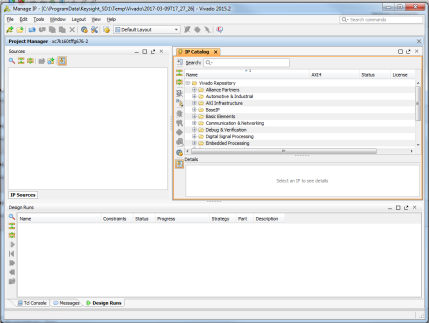
- Configure the IP properties according to its purpose and then click OK. After importing the IP, properties can always be reconfigured again
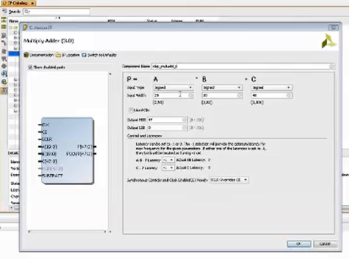
- The Vivado IP will appear in the bottom right of the project window as shown.
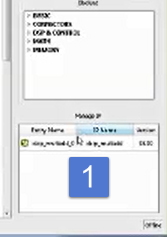
- The Vivado IP can be selected and appears in the project as shown.
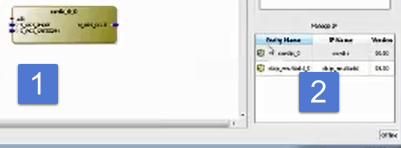
- Vivado IPs can be shared between different projects by selecting the following icon
 .
.
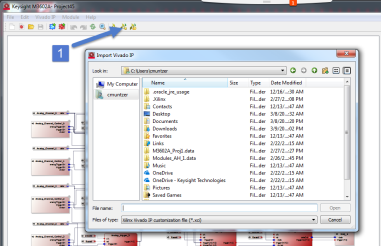
- The Vivado IP will then be available for reuse in other projects.
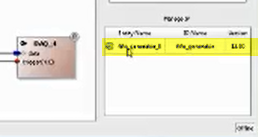
- By clicking the third Vivado icon,
 , more than one Vivado IPs can be imported from the same folder.
, more than one Vivado IPs can be imported from the same folder.